A simple Capture One Pro workflow
Updated on January 30, 2020 for Capture One Pro 20; the original post appeared on September 28, 2018.
I originally setup this blog to share travel information and images, but 3/4 of the emails I receive from readers is on the topic of image taking and image processing, so I thought I’d share a few answers to common questions here.
By far, the three most common questions I get are:
- What camera do you use?
- What software do you use to edit the images?
- How does camera A compare to camera B and how does software A compare to software B?
Given the close partnership between PhaseOne, Fujifilm and Sony to offer Capture One (C1) software with their new cameras, I thought I can answer question two above, and also provide some tips that I’ve learned along the way. This post is based on one that I wrote on the Fujifilm forum on DPReview that received a very positive reception and remains the most bookmarked as of 2020.
I’ve invested an enormous amount of time into learning C1 and I’m hoping that this post can save you some time in learning this fantastic software.
Summary:
- C1 is awesome and fast.
- Detail extraction is top-tier, matching or exceeding software such as Iridient Transformer and Lightroom (LR), and newcomers like ON1 and Alien Exposure.
- Colour profiles for Fujifilm are now embedded in the software in the “Color” tab, and can be found under the rather unintuitive “Base Characteristics” panel and “Curve” drop down menu. If you’d like to add other colour profiles or “styles”, there are a number of options available online for free and for sale. I have really enjoyed the RNI film simulation package I bought two years ago.
- The workflow presented below will get you to 90% of the final image with just a few clicks, making this a fast and efficient workflow to use when travelling and going through hundreds or thousands of images.

Background:
With PhaseOne’s commitment to Fujifilm in their software, I want to give C1 a shot to see how it stacks up against the venerable LR.
I’ve been a huge Adobe fan for decades (and still am). Pagemaker and Photoshop were game-changers for my work and I often used it in the workplace to convey information in a different way than typical PowerPoint presentations. Adobe has been a mainstay for me for the past two decades.
I have no issues with one-time licensing models or monthly subscription models. Businesses and their staff need to get paid and the value of their work does not have to be linked to the cost of producing that output. I totally understand the need for a stable revenue and profit model to help manage cashflow.
Photography is a hobby for me, and the main goal is to capture lifelong memories in images. I regularly print photos in A3+ and A2 sizes. I also regularly print photo books for my bigger trips.

A simple workflow:
- Create a “Session” for the trip (I use a 2019 i7 MacBook Pro 13 with 16GB ram and 1TB SSD; I would recommend this setup as a minimum if you’re working on 50MP+ files).
- Import or drag-and-drop the images into the “Capture” folder in the session.
- Turn on the “Focus Mask” to see if any images should be scrapped (I use this at a high level for totally out of focus shots).
- Select the images I really like by giving it a “Green” colour flag (+ key shortcut).
- For images that are grossly out of focus or are poor images, I use the “Red” colour flag (- key shortcut).
- Filter by “Green” images and show JPEG and RAW (Fujifilm and Leica JPEGS are often excellent so it’s worth it to keep them alongside to see if any editing is required to begin with).
- If the image requires editing, I use this process in C1:
- Colour tab > Select Curve (this is where Capture One Pro keeps the Fujifilm simulations; I typically use Provia as a starting point, but often switch to Velvia or Classic Chrome if I want more or less saturated images).
- Exposure tab > Exposure Tool > Click the magic wand icon.
- Exposure tab > High Dynamic Range Tool > Click the magic wand icon.
- Exposure tab > Levels tool > Click the magic want icon (I sometimes find the magic wand makes the images too high contrast so I back down the black point or move the mid point a tiny amount; this is especially required when the image has moody lighting or a hazy landscape).
That’s it! That gets me to 90% of the final image, and often 100% of the final image. If required, I’ll use the awesome layers capability in Capture One to make further localized adjustments.
You can actually automate steps 2-4 using Command-L or Control-L if you’re using a Mac or PC respectively, but I prefer to see the effect each step has on the image. For example, in step 3, I find the shadow recovery a bit too much and often back it down to keep more contrast.

Thoughts on C1:
Initially, C1 is difficult to use because they’ve taken a different approach to the layout of the controls as compared to LR, however there is a “workspace” available called “Migration” that will make any LR user feel at home.
There are very, very good webinars for C1 on youtube. I’ve watched every single one and they’re engaging and informative. The fellow that leads the webinars is really classy. He never disparages his competitors and is willing to highlight areas where C1 can improve.
Where I feel C1 really shines is in its ability to get great images in a very short period of time. When you’re travelling and want to be out enjoying the new city rather than editing, this speed is really a huge plus.

Colours:
C1 provides a colour calibrated “Base Characteristic” that you can work from or you can use your camera’s film simulation if supported by C1. I personally love the film simulations and have tested them against SOOC JPEGS; they’re remarkably similar.
I love the way C1 allows you to manipulate the black and white points. It uses a levels diagram that you can quickly move a point over and set the black and white points. You can then also set the mid point in the same way. I think Photoshop was the first to have levels shown this way, and I find it more intuitive than LR’s method.
Beautiful image from the start:
C1 uses a “Base Characteristic Curve” which I believe is just a luminance curve applied to the RAW image; the standard “Base characteristic” curve for most cameras will be “Film Standard”, which produces an image that looks like a typical S curve. None of this needs to be understood or known to the user. It just works. The images come out of the gate looking great. If you want to start at the same baseline as LR, you can select a “Linear Response” curve.

Detail extraction:
C1 is on par with Iridient X-Transformer + LR, and because it’s an all-in-one software package, it’s easier to manage and a better user experience. You also save some disk space because you don’t need the large DNG files that IXT produces. I do however want to make it clear that I am no way disparaging the great work that the Iridient has done. The person that created that software is a genius and has out-developed Adobe at demosaicing the Fujifilm raw files.
The starting point for sharpness in C1 depends on the ISO and likely other factors. I find that at low ISO, the sharpening usually starts at 140. This level of sharpness is already more than enough and sometimes, I even back it down. I haven’t seen any worm artifacts or other sharpening issues with Fujifilm X-Trans sensor images. Grass blades and foliage look great in C1.
C1 does not have a “Dehaze” tool, but you can get pretty close using the “Clarity” and “Structure” tools depending on what you’re trying to achieve. Initially I couldn’t match LR “Dehaze”, but as I’ve gotten better with C1, I can now manipulate “Clarity” to get close to LR. For really difficult dehaze situations, I “edit with” to Affinity Photo which has an excellent dehaze tool.
Further to that, one of my favourite camera book authors Thomas Fitzgerald has created a blog post on how he has developed an excellent dehaze alternative in C1. If you’re on a Mac, he has also produced a script that automates the creation of the layers required for this dehaze method.

File management:
I hate catalogues. Somehow I always make a mess of them and I hate their lack of portability. When I travel, I take the MacBook Pro with me and an external drive. Ideally, I want to work on the images on the external drive, and then come home, plug them into the iMac and review the images on its glorious 27″ screen. C1 has a workflow called “Sessions” that works perfectly for my workflow requirements. Once I edit the images, I prune them down to the “Selects”, export them to JPEG and archive them on the Synology NAS and in the cloud using B2*; if you’d like more information on Image Management, please see this series of posts on this important subject (Part 1, 2, 3). If you prefer to have cataloguing, C1 allows you to import your session into a catalogue, retaining all the edits and information.
*I recently had a near catastrophe and was able to get a USB key of my images backup sent from BackBlaze for a small fee and was able to restore all the lost images.

Things that are amazing in C1:
- Sharpening: The default setting is clever and adapts to ISO and other factors. It’s almost always sharp enough and sometimes even too sharp. It cleverly adds computed “film grain” to high ISO shots to make them appear sharper.
- Sessions workflow: I love the way “Sessions” work. I can use an external drive and seamlessly move between a coffee shop with the laptop and back to home on the desktop. Just plug the external SSD in and edit away on any computer.
- Focus mask: I use a lot of manual focus lenses on the Fuji and Leica so this is a real time saver. It’s basically focus peaking but on a static image. Turn on the focus mask, and it tells you where it sees high contrast edges. This works amazingly well, especially when you’ve taken 100’s of images of a person and want to see which ones are perfectly focused on the eyes.

Things I miss from LR:
- Sharpening mask. C1 has the ability to not sharpen skies, etc. but it’s a bit clumsy. You have to zoom in, set the mask to 0, dial sharpening up to the max, then dial in masking until the sky is clear of artifacts. Then you go back to the sharpening tool and dial in the real sharpening you wanted. Fortunately, I’ve found that masking of “1.0” seems to almost always be where I end up, so maybe it uses some algorithm that does the analysis for us.
- Dehaze in one tool. In C1, you have to manipulate “Clarity”, “Structure” and sometimes the black and mid points to get to the same results as LR can achieve in one slider. I’ll admit that I’ve occasionally had to go to Affinity Photo for tough dehaze situations.
- Guided upright. C1 has a keystone tool that lets you enter four points to straighten vertical and horizontal lines, but I can’t consistently get the perfect results that I get with LR. I also miss the auto-align features of LR that seem to get horizons or buildings bang-on every time.
Conclusion:
All in all, now that I’ve moved over to C1, I find LR to be a clunky old thing that needs a revamp. It looks like Adobe agrees with their recent announcement and ongoing transition in relegating the current LR to “classic” status.
I hope you’ve found the above useful; if you have, please leave a comment below. If you have any questions, I’m also happy to provide the answer or find someone who can provide the answer. If you see any errors or ways that I could edit more efficiently, I’m always open to hearing your thoughts.
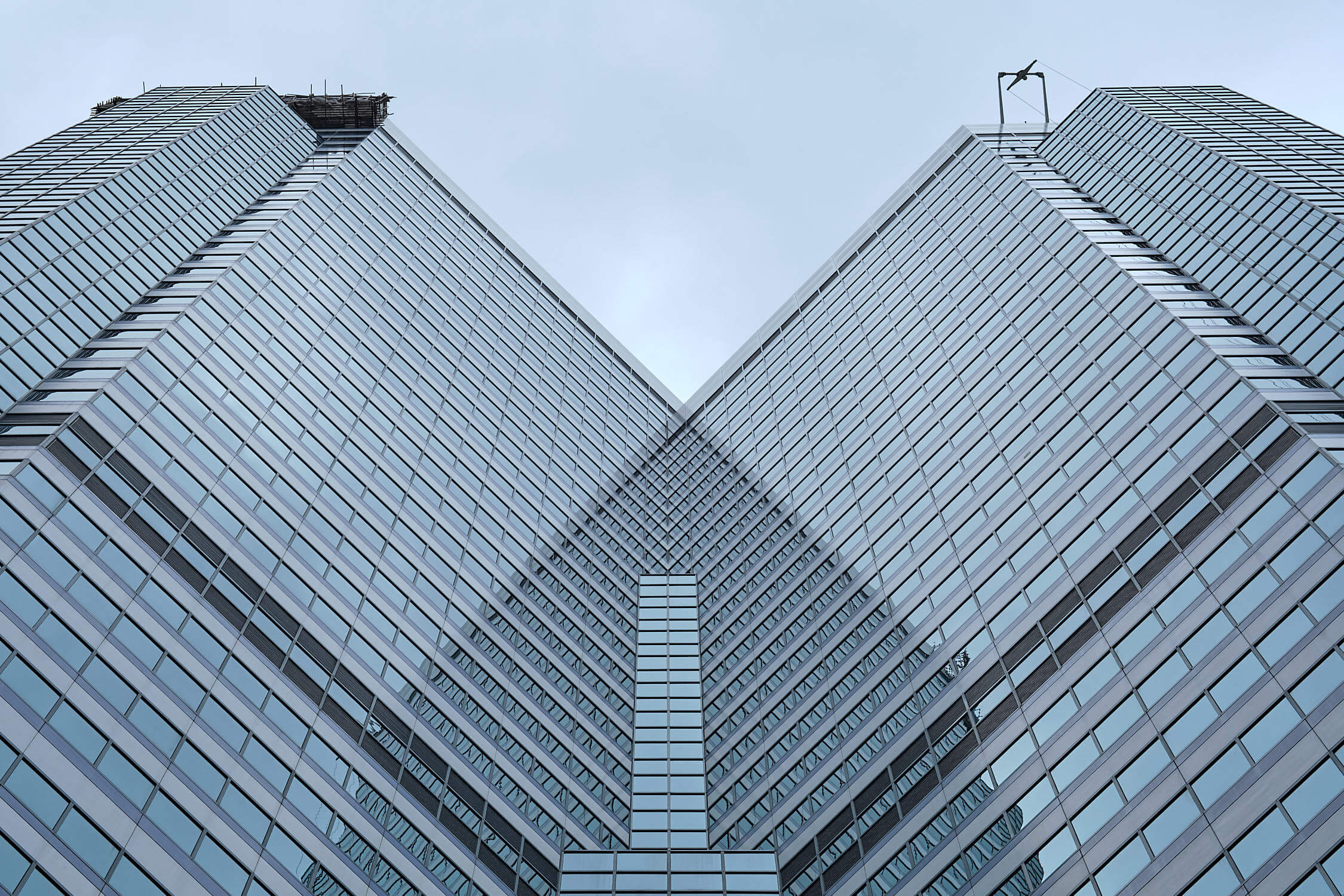
Discover more from fcracer - Travel & Photography
Subscribe to get the latest posts sent to your email.
Hi. I found this from your signature on a DPReview post.
Now we’re into Capture One 22 and I think there’s a keystone revamp.
However Lightroom has upped the game with subject and sky masking, what are your feelings between the two now please?
I’m a LR (not Classic) and LR IPad user but also have a licence for Capture One 21, but haven’t got into it properly.
The subject and sky masking is excellent on Lr and the Capture One 22 upgrade just didn’t give me anything extra over 21 that I use.
I’m a Fujifilm GFX user. I was experimenting with Acros over the weekend and Capture One Acros looks much better than LR Acros, but I think 95%+ of the difference can be made up by tweaking contrast in LR.
Anyway, do you have any further observations a couple of years in from your review please?
Thanks
Hi David, I’m working on a post about Capture One 22 and the forthcoming iOS version as well. I’m still an avid Capture One fan, however it did take quite some time to get the auto keystone feature! That one feature alone has made my workflow much more efficient. I hope that they’ll continue to work on the auto-rotate and HDR functions, which are still pretty rough around the edges. Please stay tuned for more information about this topic once I’ve had a chance to complete my testing.
Thank you for the excellent article. A road map for reference as I find my way through Capture 1. For me, having a text file to reference and add notes is invaluable as my learning retention capabilities have diminish in my senior years. The Capture 1 tutorials on YouTube are excellent and extensive. The YouTube Capture 1 Instructor is the best I have ever experienced, period. A text version of his presentations would be fantastic. Again, I thank you for your excellent work and generosity. I wish you safe travels.
Thank you very much Richard. it’s notes like yours that keep me adding content to this site. I wish you many wonderful travels!
Hi,
Just “accidentally” found that article and though I’m a C1 User with my Fuji stuff, I did not know about “Control-L” which I am happily using now for the simple vacation pics (while for the “art” ones I still go the full manual layer based process).
Just a note for all those that are not sure if they should move over to C1: I was struggling a lot the first days (coming from LR, which I hated because of that clumsy catalogue handling) and just stopped using it, questioning why Fuji was giving C1 for free with their cameras and not a usable software, hahaha. Then I ran into one of those C1 videos (fcracer has a link to all of them above) and that was such an eyeopener, how easy I could setup my preferred instruments, bringing it into order, get rid of things I never use and learn about all those miraculous color wheels and stuff – and now my workflow and the quality of the pictures are so much better than everything I was achieving in LR before, it’s magic 😉
But yes, I still wouldn’t call the GUI of C! intuitive, by any means!
Thanks for the article and good luck for all C1 newbies, it’s worth the effort.
Michael
…oh, and just a note: Now there’s a Dehaze included in C1 V. 21. And yes, frankly the keystone tool is crap and I hope they will fix it one day 😉
Thank you Michael. I agree with you that the transition to C1 can be frustrating, but totally worth the effort in the long run. I switched over a few years back and haven’t regretted the decision.
How did you find the RNI simulations on C1 vs Lightroom? I’ve tested them out in Lightroom but am planning on moving over to C1 fully and wondering if there is much missing? I love the RNI mobile app on iOS. I’m a Fuji user as well.
Hi Patrick, thanks for writing in. I find the RNI film simulations to be an excellent and efficient way to get to an end result without much work. I find their simulations are sophisticated and more subtle than some of the others available on the market; the outcomes appear more professional. I haven’t used RNI in Lightroom so I can’t compare how they work in the two systems, but I’m happy with them in Capture One.
Hi found your site while searching about capture one. I found your comments and expertise excellent I will be suscribing to your blog.
I currently use Lightroom and having recently sold my full frame gear and purchased a Fuji camera I downloaded the free capture 1 Fuji version.
I was interested in the full version but had heard that workflow and organization options where s problem after reading your article my concerns have diminished a little
Thank you for s great article
Hi John, thanks for writing in. I’m so glad that you found the website to be useful. If you’re using the Fuji X-series cameras, I would highly recommend switching to Capture One. While Lightroom has improved dramatically in how it handles the X-Trans sensor, I still find Capture One to be superior, especially when it comes to the sharper lenses that may create aliasing artifacts in Lightroom.
Coming from Lightroom myself, it took some time to wrap my head around the sessions vs. catalogues choice, but in the end, sessions end up making a lot more sense. They are standalone, easy to transport, and very reliable; if something gets corrupted, it’s very easy to fix a session vs. fixing a catalogue.
Good luck with the switch over and let me know if you need any help. I also highly recommend the YouTube videos hosted by David Glover on the Capture One channel; they are very well done.
I finally switched to capture one 20 after 3 years of trying previous versions to process fuji raw files. It’s still not perfect (eg no auto align, no history, too many layers to achieve same effect as in LR) but the colors won me over. However, I’ve noticed that capture one is adding too much contrast and sharpening to its default. I find a more pleasing look by reducing contrast to-15 to -20. Lightroom does the same thing. Any thoughts?
Hi Sumit. Thanks for writing in, and congratulations on making the switch. I know it’s not easy to learn new software but C1 is largely worth it (notwithstanding the current mess of V20!). There are several ways to achieve what you want with lowering contrast and sharpening.
For sharpening, it’s very easy:
1. Click on an image from the camera for which you want to change the default sharpening
2. Click on the Details tab (the one with the magnifying glass)
3. Find the Sharpening panel, and set the slider to what you want; C1 is very clever and does some magic behind the scenes relative to ISO. For example, if it’s a high ISO image, 100 sharpening is different than 100 sharpening at a low ISO image
4. Once you’ve set the sharpening to what you like (reminder: sharpening is only accurately displayed in C1 at 100% so view it at that zoom level before settling on a new starting point), click on the three dots on the right of the panel and click “Save as defaults for [your camera model]”
That’s it for sharpening. Whenever you import future images, it will now have the lower sharpening amount. For contrast, there are several ways of doing this. One can be to use the same process as what we did above, but with the Exposure panel in the Exposure tab. Another way to approach this is to set the Curve in the Base Characteristics panel under the Color tab (who comes up with these names?!). A Linear curve will give you a starting point much more similar to Lightroom, and just like Lightroom, you’ll have to put in more work to get to the final result 🙂
Hope the above helps. Let me know if you have more questions. Happy to help!
Thank you for all that information. In regards to Acros,a good trick that I found is that you first select Classic Chrome and then Acros and play a little bit with the blue and red channels and that should get you a much closer look to the in-camera jpeg. I would like to get some clarifications about color chrome. Did you mean classic chrome? If I understand well you feel that the classic chrome in Lightroom and Capture One are not replicating the in camera classic chrome? Are they that much different? My workflow in Lightroom is fairly simple because I basically just pick up a camera profile, click auto-tone, and then I have some shortcut keys to save highlights, quashhighs, boost lows and save shadows (2 or 3 levels available for each). And that’s pretty much all I do. It sounds like your workflow in capture one is very similar. The only selective adjustments I may do is maybeplay with the shadows and exposure on my subject a little bit. My concern with capture one is if I went that route I would start with the free versionl only. And two of the things it does not have (neither the full version) is the auto level and auto transform tools (auto level, auto vertical, etc) but also the ability to scale to 150 which is something that I often do. Some would argue if you use the electronic level than you shouldn’t need to level your pictures but when you shoot street photography you don’t necessarily have time to do that. So I rely on those tools and I very often crop in at 150 using the transform scale slider. Would you have any suggestions because based on what I saw on capture one, there is no auto keystone similar. I don’t shoot architecture so the capture one keystone tool is not helpful to me. My goal ultimately is to keep my workflow exactly the same but I don’t have shortcut keys in Capture One the way that I do in Lightroom. I had gotten these shortcut keys for highlights, highs, shadows and lows through VSCO. I find them extremely useful. 4 clicks and done. My ultimate goal is to keep my workflow simple like that. Although yours sounds pretty simple as well. My other goal is to have the closest film simulations available to replicatethe in-camera jpeg. I would prefer to use classic chrome more often without having to mess around wity colours to match it. My other concern is color replication. You seem to think that Capture One manages colors a little bit better. You mentioned adjusting highlights in the color channels but my concern with that is thatwith the free version of capture one I would not be able to do that. But in any case I am colour blind (deficient is more accurate) so I prefer not to mess around with colours at all because I will get in wrong. So I’m trying to find an in-between solution. I’m not too concerned about storage because I just keep everything on hard drives but I am concerned about being able to simply click the film simulation that I want and I know for sure that it’s accurate in replicating what’s in camera. In particular classic Chrome. I cannot rely on my eyes to know if I’m getting the right colors. I need to trust the software for classic chrome. I have an xe3 btw. Anysuggestions?
I’m considering changing from lightroom to capture one because I just purchased a Fuji but I’m not sure that I really want to learn a new software. So I was thinking going the iridient x transform route combined with lightroom because I’m accustomed to lightroom. However you have confirmed that Capture One does not have auto keystone and auto-align tools that I’ve become so dependent on in lr. What about scaling to 150?? Are the Fuji simulation camera profiles in Lightroom the same quality than those in capture one? Because I wonder if Fujifilm revealed its secret sauce to capture one but not to Adobe. Does Lightroom simply mimic what Fuji film simulations are whereas capture one has the actual Fuji approval. In other words would I get better results applying Chrome through Capture One rather than through Lightroom? Are the raw files from X Transforme and capture one so similar that it doesn’t really make a difference or are the Capture One developed raws that much better than those of X Transformer? If you have a chance to let me know that would be great.
Hi Paul, thanks for your note. There’s a lot to unpack here, so let me try my best to answer where I have definitive information.
Way back in the past, when I didn’t know about Capture One, I used the Iridient X-Transformer and Lightroom combination. It works exceptionally well at extracting the maximum detail from the RAF files, however I found the whole process too cumbersome; in addition, the files created by Iridient are very large, which increases storage requirements. I store everything on a NAS and then cloud backup to B2, so larger files have a cost to me. If you’re absolutely set on staying with Lightroom, then using Iridient for those special images that you want to enlarge to >A3+, it is worthwhile to put the effort in.
I would however recommend taking the time to invest in learning Capture One. I find the processing time and the general flow to be faster than Lightroom. Adobe has made big improvements to RAF processing over the years, so while Capture One certainly has better overall quality, the differences are now quite small. Where I continue to see the most difference is in images with foliage; Capture One renders that fine detail better.
I haven’t noticed any major difference in the film simulations between the two applications. When I compared in-camera JPEG to both Lightroom and Capture One, they are fairly similar. Having said that, there are some simulations and modes which neither software replicates perfectly. The special grain that Acros adds in camera is not duplicated in either application; the same goes for the Colour Chrome effect in the GFX and XTrans4 cameras. Neither application has that as an automatic setting, however it’s pretty easy to replicate it by pulling the highlights down in the colour channels that are blown out.
If I were to rank the detail extracted from the RAF files by application, on a scale of 0-100 with 100 being the absolute highest level of detail, I would say it’s X-Transformer at 100, Capture One at 95, Lightroom at 80, and depending on your JPEG settings, the in-camera can be anywhere from 80-90. There are trade-offs to higher detail extraction, typically in noise being more visible, so you have to judge what your priorities are and the target medium. Personally, I find Capture One to be efficient, excellent with detail extraction, and the way the application manages colours is excellent.
Hope the above helps. Let me know if you have more questions. It’s daunting to think about moving away from Lightroom, but once you do it, I think you’ll be happy with the move.
My routine is similar, though I’ve not yet learned how to do the local editing (I export to TIFF, for photoshopping). Also, I usually use the Structure and Clarity sliders in C1.
Do we still need ICC profiles for Fuji as they are embedded in C1 V12
Hi Abdul. Thanks for writing. With the latest Capture One 12, you no longer require these ICC profiles. It’s now built into C1 12 in the Base Characteristics panel.
If you’re using other cameras, it’s still worthwhile to load the ICC profiles so you can use the Fujifilm film profiles for your other camera. I sometimes like to apply Acros or Velvia to my Leica M10 files. It doesn’t always look good, but it’s nice to have more options.
Great post and well designed site. Thanks for taking the time to share all your knowledge gained while enjoying your hobby. As a frequent traveler and photography hobbyist (Fuji X-T20), I appreciated your in-depth review of C1 with a focus on speeding up processing while on the road. Also, nice to see a review that can make technical comparisons without being overly critical of other technologies. I’ve never used C1 or LR but knew I needed to start with one of these to improve my processing and your article convinced me to start with C1. I tried your quick processing suggestions, and while I still have much to learn and practice with C1, it helped me at least navigate some quick fixes without getting overwhelmed by all the interface options. I still need to figure out the ICC install but I’m sure I’ll get there. Thanks again for sharing and helping the community.
mosty525
Ps. Your pics look great too!
Hi Mosty525,
Thanks for the kind words and the feedback. I’m so glad to hear that the post helped you with C1. It really is great software with incredibly powerful capabilities.
What issue did you have with the ICC profiles? If it’s too complicated to setup the profiles, you may want to hang on for a bit longer as C1 has publicly promised they will soon release official profiles, built into the C1 software.
Thanks again for writing in! I appreciate it.
Cheers!
Nice write up.
I made the jump from LR about 4 years ago and what has impressed me, as much as anything else, is how they’ve improved it feature-wise year over year.
The Fuji “profiles” you talk about, are they ICC profiles? I ask because I don’t think PhaseOne has released their Fuji “film simulations” yet. My hope is that they release them as “Styles” rather than ICC profiles because Styles can be added on their own layer in C1 then adjusted using the opacity slider. It’s really slick (and you can’t do that with ICC profiles). Anyway, if you have an knowledge on that I’m all ears.
Regards,
Peter Guyton
Hi Peter,
Thanks for your comment and kind words. You make a good point about PhaseOne’s continuous improvements. A year ago, I almost felt like they were making too many changes too fast, but they managed to get the software stability under control very quickly and we now have a very powerful and stable tool.
For the Fujifilm profiles, they are indeed ICC (unofficial ones) that a fellow named Scotty Wang created. I’ve found two versions of them online and will link to them below. One is for X-Trans 2 and 3, and the other is for X-Trans 3. I haven’t seen anything for X-Trans 4, but I’d assume the X-Trans 3 will work fine.
To install these profiles, make sure that C1 is closed and then: 1. Download the appropriate one for your camera: X-Trans 3 V1 or X-Trans 2/3 V2. 2. Rename them to match your camera (i.e., “FujiXPRO2-“, “FujiXT2-“, etc.). 3. Copy them to the “~/Library/Colorsync/Profiles” directory for MacOS and “Users/UserX/AppData/CaptureOne/Color Profiles” in Windows. 4. Re-open C1 and you’ll find the profiles in the “Base Characteristics” tool.
I would also love for them to implement the official profiles as a style, however I doubt they will do that. The reason is because that would give away all of Fujifilm’s colour science; their colour science is something that they are rightfully very proud of and something they should not give away. By implementing it as a “Base Characteristic”, they control the end-to-end colour; yes, while you can apply a different camera’s “Base Characteristic” to another manufacturers’ camera in C1, the colours won’t be accurate because of differences in sensors.
Since C1 uses a consistent and sophisticated default profile that is carefully created for each camera, applying styles across different cameras is consistent. If C1 implements Fujifilm film simulations as a style, it would enable users to apply those film simulations to any camera which takes away one of the most compelling differentiating factors of Fujifilm cameras. As mentioned above, you can do this currently to some extent with “Base Characteristics”, but my experience is that the colours don’t match when sensors are different (i.e., Fujifilm X-Pro2 vs. Leica M10 produce different colours when using Velvia).
I hope the above has helped in some way. If not, please let me know and I’ll be happy to conduct further research. A blog that helped me a lot in the past was from Thomas Fitzgerald, who happens to write excellent books as well.
Please note that as of November, 2018, Capture One Pro 12 and Capture One Pro 12 Fujifilm now include Fujifilm Film Simulations built into the official software package. They can be found in the “Color” tab, in the “Base Characteristics” panel, under “Curve”. Upon import, the curve applied will be “FUJIFILM Provia (STANDARD)”. There is no longer a requirement to install your own ICC profiles.